Flutter Deployment Guide 2025: Release on Google Play
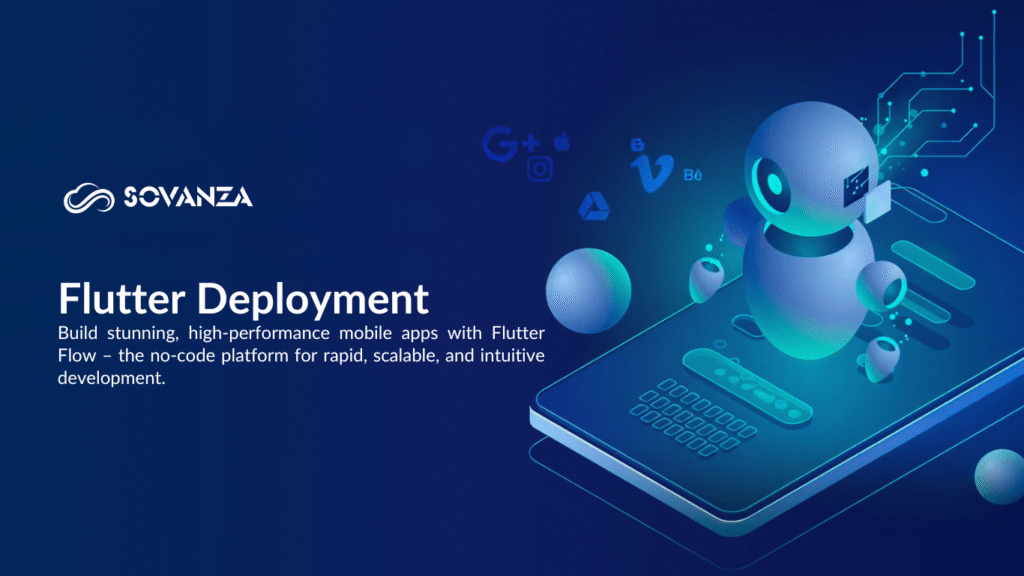
For the smooth launch, an effective preparation and testing process is crucial for making sure that the Flutter app works flawlessly. Replace the launcher icon, which is the default, with an individual icon and modify the AndroidManifest.xml to reflect the latest Version. Allow Material Components to be used by adding dependencies needed within build.gradle.kts.
Sovanza suggests making a digital signing tool using keytool and creating a Gradle for secure signature of apps. To ensure an efficient Flutter deployment, you need to create a Build App Bundle and test the app on your own or through the internal testing from Google Play. You must then ensure that you make sure to update the information about the version before publishing it to ensure that the users receive the most current version.
1. Preparation for Release
Before releasing your Flutter app on Google Play, test it on various devices and screens to ensure that features function smoothly. Debug codes must be eliminated, updates must be applied to dependents, and you should ensure that the application is properly localized.
| Step | Description |
| Examine it thoroughly on different sizes and device screens. | You must know about any issues with devices. |
| Check that all features function as required, without problems. | Test for the ability to detect any irregularities. |
| Check that dependencies are up-to-date to `pubspec.yaml*, to reflect the most current reliable versions. | Helps to ensure the compatibility and effectiveness of. |
| Verify the correct localization and internationalization. | Make your app accessible to a wider variety of people. |
| Check user interface elements for polish and consistency. | Check that the UI elements are aligned properly and visually appealing. |
| Make sure that you’re in conformity with Google Play policies and guidelines. | Beware of rejections that might be caused by the Play Store.. |
| Create marketing materials that include screenshots and a description of the app. | Create attractive materials for your Play Store listing. |
2. Add a Launcher Icon
Create a professional, high-quality, and branded launcher icon with tools like Android Asset Studio, generate the appropriate size, and put them in the appropriate mipmap folders. After that, test it on a variety of platforms for clarity. Create an individual icon that represents the image of your business efficiently.
- Make use of a tool like Android Asset Studio to generate icons for applications in different sizes.
- The icon should be checked on various devices to confirm that there are no visual issues.
- Make sure you can see the icons and able to can be identified at different resolutions.
- Use the rules set by Android for the icon style to ensure quality.
3. Enable Material Components
Add Material Design dependencies to android/app/build.gradle.kts and import them in your Dart files to access a wide range of UI widgets. Set up dark and light designs using styles.xml as well as styles-night.xml for a consistent, usable user experience in any different lighting conditions. Use Motion layouts for smooth transitions. Keep updating Material Components for new features and fixes, gather feedback from users for enhancements, and finally record the themes you use and your settings for easy maintenance in the future.
4. Signing the App
To ensure the security of your Flutter deployment, make private keys with keytool and then put them in a secure place. Use key.properties in the document to manage your credentials, and then configure signing into build.gradle.kts. Make an APK release to confirm your settings. Keep backups of your keystore, and review your configuration in advance of major changes, as apps that aren’t signed won’t be pushed into Google Play.
5. Optimize and Review
Before releasing, make sure you have that you get the best performance by conducting the lint test and using Android Profiler to detect memory or speed issues. Reduce APK size by using R8 to eliminate unnecessary resources and code, as well as enabling the obfuscation of code for protection. Limit the permissions for AndroidManifest.xml to the minimum required and eliminate all redundant files.
Try the app under various networks for reliability. Additionally, you can use Flutter App Distribution to collect real-time feedback from beta users. Keep track of review and crash reports of users following the launch of the Flutter app to identify and fix problems, ensuring you get the most seamless and best user experience.
6. Build the App for Release
Sovanza recommends that you start with your Flutter deployment by using the app bundle to generate the .aab file, which is the most used Google Play format for optimized delivery. If you have multiple devices that use the Flutter app, make use of APK split per-abi to minimize the size of your deployment and boost performance.
Before beginning to create, you must upgrade versionCode and versionName for proper app updates. Check building logs for errors, and then apply the appropriate build flavors and ensure that you use the same name system for your files. Be sure that your final bundle contains all of the required resources.
7. Test the App Bundle
Sovanza suggests testing the features for Flutter. You can test the functionality of your Flutter application by transferring a package of the application to the Google Play Console’s private testing track. Test it on various sizes, screens, and Android versions.
8. Install the APK
Sovanza recommends turning off USB testing through Developer Options. After that, connect your gadget to a USB and then run the Flutter installation to install the APK. Make sure you have enough space and run tests on different platforms and Android versions, then look for requests for the permissions. After installation, ensure that the application is running smoothly, watch how it performs, and check to ensure a smooth installation of Flutter.
9. Publish to the Google Play Store
Sovanza suggests beginning the process of starting your Flutter deployment by signing up for a Google Play Console developer account, following which you will be able to complete all of the information about the application, including categorization, as well as a rating for the content. Add the .aab file for the best delivery, add quality iimagesand create a compelling description.
Select the price, choose the distribution areas, and ensure you comply with Google Play policies before submission. Check the status of the review, reply promptly to any feedback, and plan the marketing following the launch to boost the visibility and involvement.
10. Versioning
Make sure you upgrade the version in pubspec.yaml (e.g., 1.0.0+1) and make sure you have the latest version code up-to-date for every version to meet Google Play requirements. Make use of semantic versioning for those significant for breaking changes, major for breaking changes, minor for new features, and patches for minor improvements to announce the updates’ coverage.
Make sure to rigorously test the new version prior to deploying it and ensure that it works correctly within the application and has the ability to convey the new changes in a transparent way. Think about the use of automatic tools, or even scripts that handle different versions, and then review older versions to help with the future update.
Conclusion
The launch of your app using ease and security, Flutter deployment is the most effective way to reach your intended market. At Sovanza, we focus on optimizing every phase of the process, starting with design and ending with Google Play release, ensuring the speed of your Flutter app and its reliability, as well as being market-ready.
If you’re thinking of planning for your first launch or upgrading an existing application, we can offer the best advice and technical support to ensure it runs without a hitch. Reach out to Sovanza now to make that your Flutter launch is smooth and successful.
FAQs
What do I need to prepare before releasing my Flutter app on Google Play?
Before you release your Flutter app to Google Play, you should prepare high-quality descriptions of the app, important phrases for SEO, as well as privacy policies, and then run the app through a thorough test to ensure that it functions smoothly.
Do I know how to make my Flutter app ready for publishing?
To prepare your Flutter app for publication, you’ll have to run this command “flutter build appbundle” using the terminal. This will generate an APK (or application bundle) that can be published to Google Play.
What’s the role of Google Play Console?
Google Play Console is where you can upload your app to manage changes, track its performance, monitor the effectiveness of your application, and review the comments from users. It’s crucial for controlling your app’s presence in the Google Play Store.
How long does it take for my app to be approved on Google Play?
The approval process for apps that are accessible through Google Play can vary, generally ranging between a couple of hours to a few days, depending on various aspects, such as the complexity of the application as well as the app’s compliance with guidelines.
Can I update my app after it has been released on Google Play?
You could upgrade your app after its launch on Google Play. Make sure you build the most current version of your application before uploading it via the Google Play Console to push out the update.