Awards & Recognition
We are proud to be recognized for our excellence by important publications around the world.
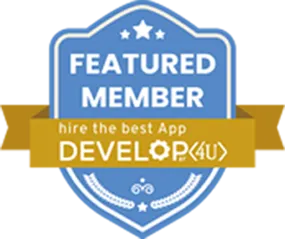



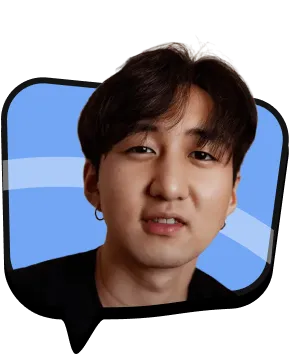
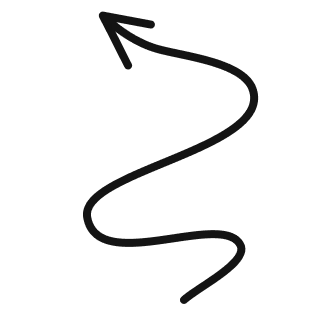

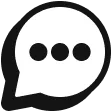
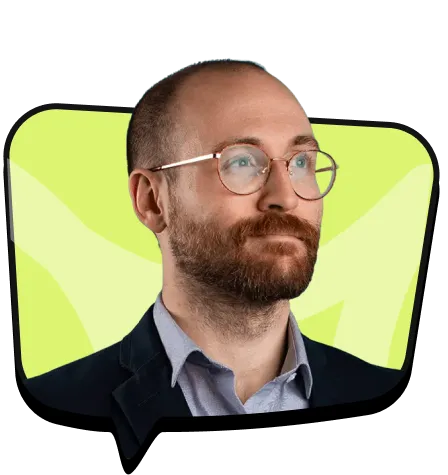

It is an online advertising platform that allows businesses to create ads that appear on Google’s search engine results pages (SERPs), YouTube, and other Google affiliated platforms.
It’s a pay-per-click (PPC) advertising model where advertisers only pay when users click on their ad. Google Ads offers a range of ad formats, including text ads, display ads, video ads, and more.
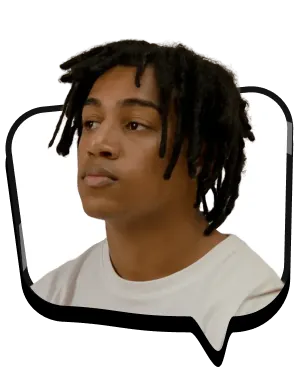

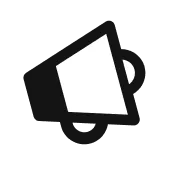
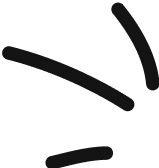
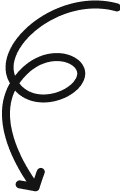

Our Google Ads Toolkit
We create high-converting Google Ads campaigns that drive targeted traffic, boost conversions, and maximize ROI, helping businesses scale efficiently across Search, Display, Shopping, and YouTube.
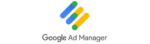
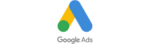
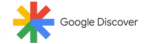
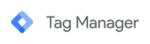


We start by understanding your business objectives and identifying your ideal audience using deep keyword research, market analysis, and competitive insights.
We develop a tailored Google Ads strategy, building high-converting ad copy, designing visuals (if needed), and selecting the right campaign types to maximize ROI.
From smart bidding to precise geo, device, and demographic targeting, we optimize your campaigns to reach the right people at the right time, efficiently and cost-effectively.
"We came to Sovanza with a tight budget and big goals. Their team helped us
target the right keywords, create compelling ad copy, and fine-tune
performance across channels. The results? Lower CPC, higher quality leads,
and better reach."
"Sovanza completely transformed our Google Ads strategy. They didn't just
manage campaigns-they optimized every detail. Our conversions doubled
within three months, and we're seeing consistent ROl we never thought
possible.
"Sovanza's approach to Google Ads is both strategic and data-driven. They
understood our audience, refined our targeting, and improved our landing
pages alongside the ads. We now have a steady stream of high-intent traffic
to fuel our sales funnel."
These ads appear on Google search results when users look for specific keywords. They’re highly targeted and ideal for driving intent-based traffic.
Display ads appear on websites within the Google Display Network. They are visually engaging and perfect for brand awareness.
Video ads run on YouTube and across Google’s video partners. They offer storytelling potential and help engage audiences more effectively.

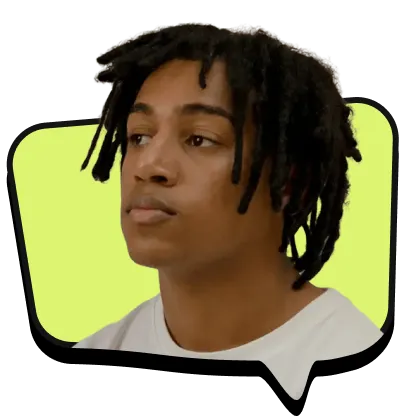
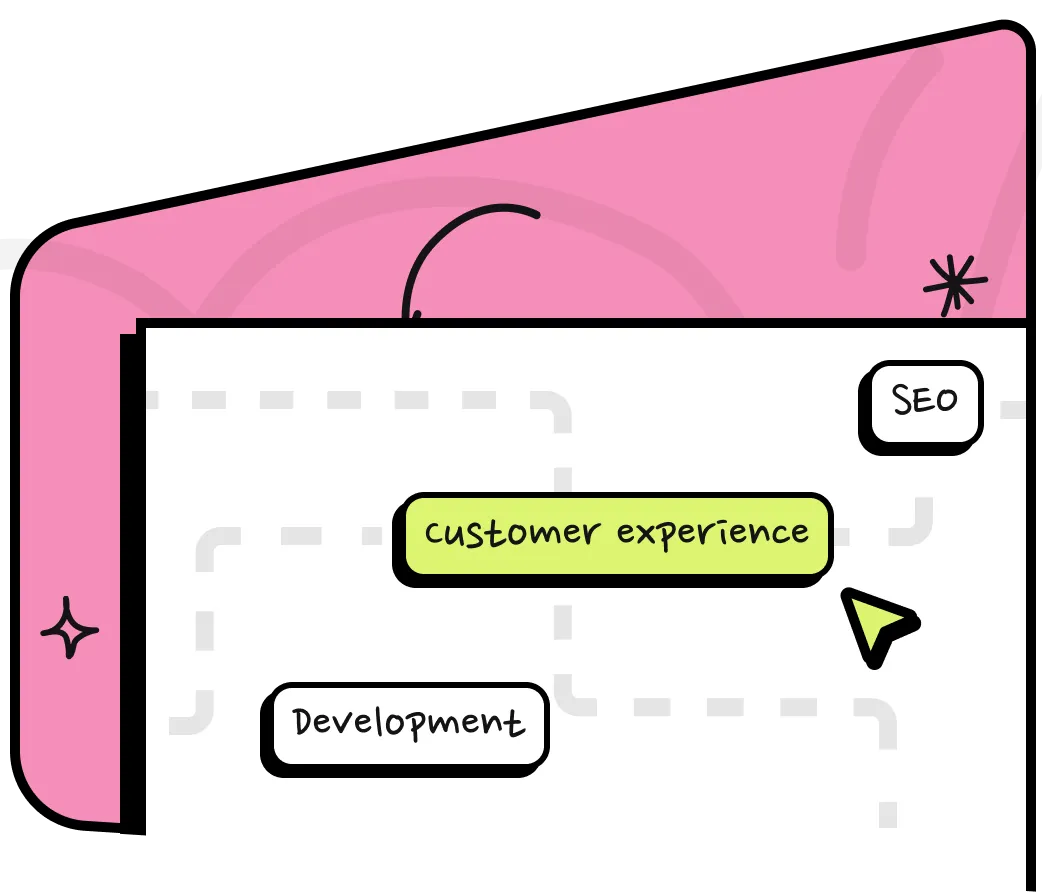
Sovanza delivers results-focused Google Ads services designed to help businesses increase online visibility and maximize ROI. Our certified experts create tailored campaigns that reach the right audience, drive meaningful traffic, and improve conversions. From in-depth keyword research to ad optimization and performance monitoring, we manage every step with clarity and precision. Work with Sovanza to transform clicks into loyal customers and grow your business through smart, effective advertising strategies.
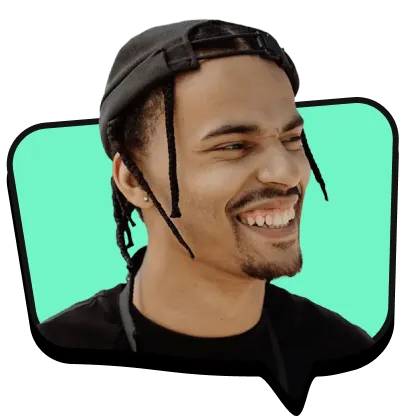

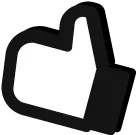
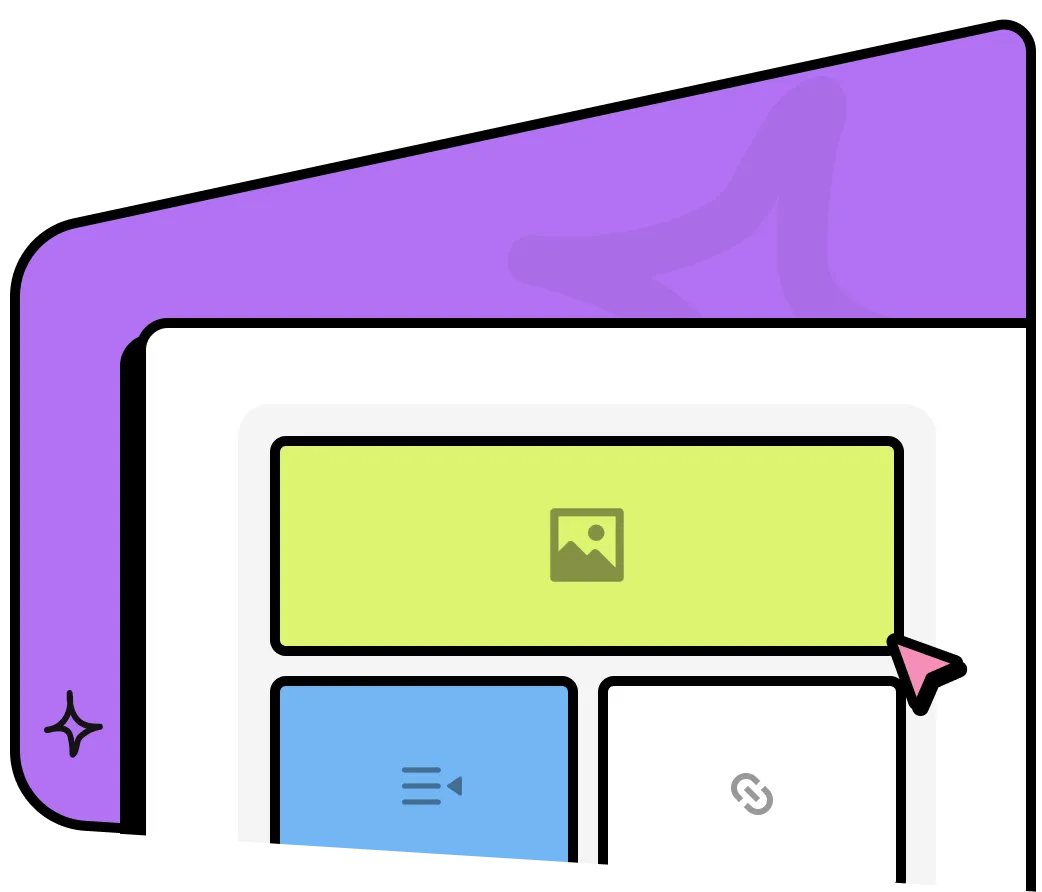
To run successful ad campaigns, include precision targeting, data-driven optimization, cross-platform visibility, and streamlined campaign management.
Reach the right audience with laser-focused ad campaigns using Google’s advanced demographic, interest, and keyword targeting tools.
Leverage real-time analytics and smart bidding strategies to continuously improve ad performance and maximize ROI.
Advertise across Google Search, YouTube, Display Network, and partner sites, ensuring your brand is visible everywhere your customers are.
From setup to reporting, our end-to-end Google Ads solutions simplify management while driving consistent and measurable results.
Designed to cover essential features with a focus on simplicity and functionality.
Built for scalable, high-performance projects with advanced features.
Tailored for large, fully customized solutions with advanced security and infrastructure.
Can’t find what you’re looking for? don’t hesitate to reach out!
Google Ads is an online platform where businesses create ads that appear on Google Search, YouTube, and other Google-affiliated sites using a pay-per-click model.
Sovanza creates tailored Google Ads strategies to boost your ROI by targeting the right audience and optimizing campaigns for your specific goals.
We offer Search, Video, Shopping, Local, Smart, and Remarketing Ads to meet various business objectives.
Targeting allows you to reach the right audience based on location, demographics, interests, and devices, ensuring your ads are relevant.
We continuously monitor and adjust campaigns, optimizing bids, keywords, and targeting for maximum performance.
We are proud to be recognized for our excellence by important publications around the world.
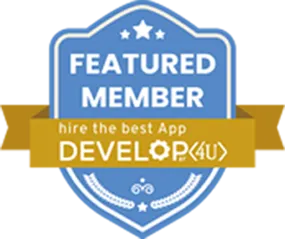



Build AI, blockchain, and growth systems that compound results.